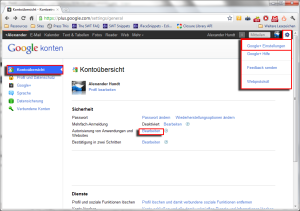As Google announced earlier this month they were (of course) planning on integrating games on Google+. Now obviously there is no chance for a social networking site if people can’t do some farming during office hours so games had to appear inevitably.
If you happen to recognize the new button on top of your streams, this is where you can find your precious games from now on. Google promised though, to make it the only place where games will bother you, so if you are the kind of person who continuously blocks all game invites on Facebook, just ignore that thing (I figure sooner or later someone will create a Chrome extension that will actually hide the button for you).
On the other hand, if you can’t wait to shoot little angry birds into piles of wood and metal then here’s what’s expecting you at the moment.
Hiding behind the Games button is, who would have thought, a neat stack of games that are available for you to play, as well as another Stream where you will be informed about achievements or friends playing games .
I jumped right in and chose Edgeworld, which seemed to be some sort of realtime strategy game. Like with other application on Facebook or extension in Chrome you are prompted to grant the game some permissions. As soon as you mastered this task, you are all set.
Let’s say you’ve had it and don’t want to be bothered again. First of all, as long as you don’t go back and hit the games button, nothing will happen. Then again you already kind of sold your soul by granting the game to view a list of people from your circles, ordered based on your interactions with them on Google. Of course you want the permission to be revoked. It’s not that easy at first yet not as complicated as on… well another social network.
Look at the upper right corner, hit the cogwheel and choose Google+ Settings (or similar, as you can see, the i18l support doesn’t offer english labels for me). There you already will find the overview where an entry like “Authorization of applications and websites” should occur. Select the edit-link right next to it. (Or take this shortcut https://www.google.com/accounts/b/0/IssuedAuthSubTokens?hl=en)
On the following page all third parties connected to your account are listed, including the games you permitted. Next to each game is the link that allows you to revoke its access.
Well done.